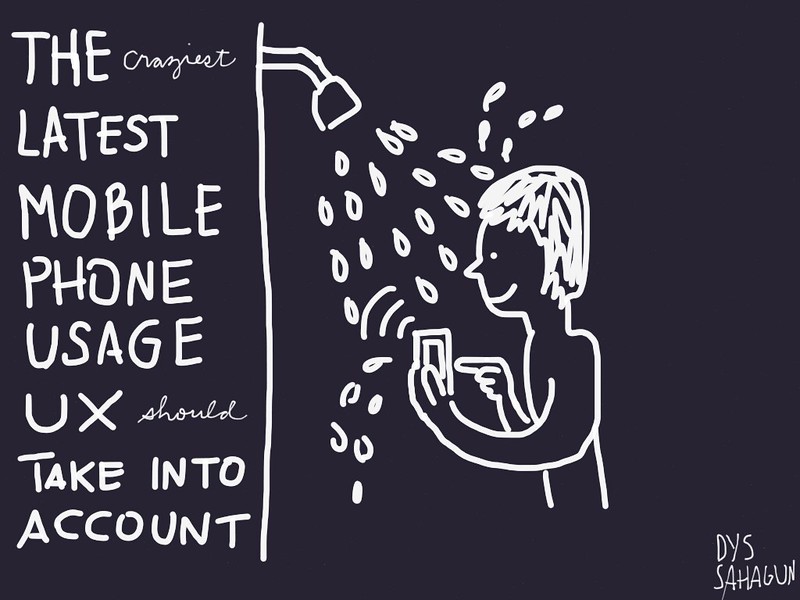Right now in my career, it seems like C is complacent enough because of the fact that it is being sustained to existence by S. Even with the fact that there is a struggle to stay relevant against a sister competitor, V, innovation and quality in the products that we deliver is so-so. We are departmentalized in the sense that there is no perceived changes and development company-wise. Each team can be very innovative on its own – but on the context of working on actual projects – the old ways, which the product development people are stuck in, tramples it.
We are stuck in the ways and popularity of CTM during its heydays. Until now, it’s still the old CTM with an increment in number which is 6. It’s like Pilita Corales trying to stay relevant in the 21st century by being simply Pilita.
But here’s the clincher – C A and PA. Both are innovative products that already hit the market. For the latter, the money put on advertisement is grand – if only they allotted that money to get the PA team in a private beach resort to develop that product – away from S’s Marketing team – the product wouldn’t be as “meh” as it is now.
I am happy and content with the fact that C, as a company, sets its eye on the long term; is being-business driven – that on the long haul all other companies and products will tire themselves up and become irrelevant while C, in its careful planning and superb strategy manages to live on. Slowly but surely.
But the key to almost anything is balance. If one has been on the long-term planning for so long, one has to delve into the short-term, too. People – employees to be exact, don’t want to be stuck inside gray walls, gray cubes while waiting for the glory days to come. They must see a leader or a mentor telling them where we are and where we’re going. It might be through a long and winding road – but the leader makes it sure that there are stopovers along the way.